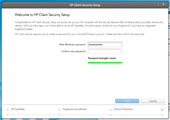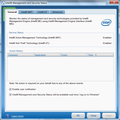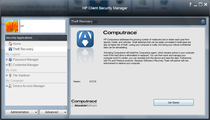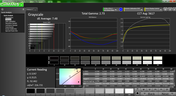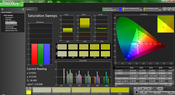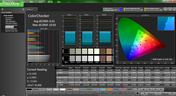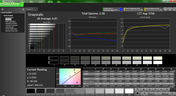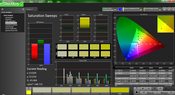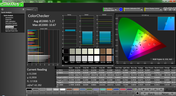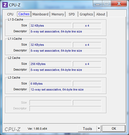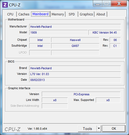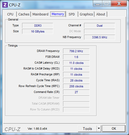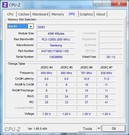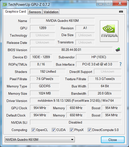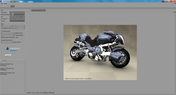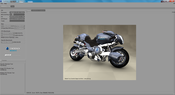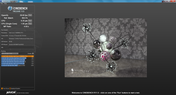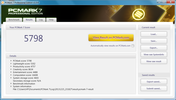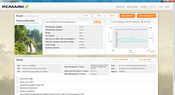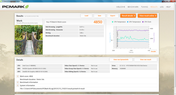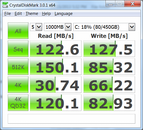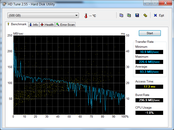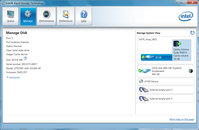HP ZBook 15.6" Full HD Core i7 12GB 128GB SSD 4GB NVIDIA QUADRO(USED)
Description
|
||||||||||||||||||||||||
|
|
Review HP ZBook 15 Workstation
Pure business. The ZBook series may be new, but its first models are coming out with a bang. Following on the footsteps of the ZBook 17, the ZBook 15 is everything the EliteBook series is and more. We take a closer look at the $2999 model in this full review.

Mobile workstations are in a league of their own compared to consumer class or even business class notebooks. They are relatively large, pricey, bulky and anything but minimalistic. However, we’d be damned if they couldn’t get demanding workloads done swiftly and reliably.
The HP ZBook series succeeds the admittedly crowded ProBook/EliteBook series of workstations and starts afresh with a new, simpler naming convention. We touched upon the ZBook 17 in-depth late last year and walked away quite impressed. The new series is more than just a simple name change; it’s also the most overhauled iteration yet of an HP workstation.
Our ZBook 15 in review continues this trend and is physically identical to its bigger brother including the chassis material and feel of the keyboard. The model on hand is equipped with a Core i7-4800MQ, 16 GB DDR3L RAM, Quadro K610M graphics, 500 GB 7200 RPM HDD + 32 GB SSD cache and a 1080p display. Combined with its wide-reaching connectivity options, the ZBook 15 starts at $1699 and can top $2999 retail. How well does the ZBook 15 stand against the likes of Dell and Lenovo in the mobile workstation arena?
Case
Like the larger ZBook 17, case quality is excellent all-around on the ZBook 15. The aluminum alloy lid and bottom plate are rigid and will only warp minimally under moderate pressure. Resistance to twisting and vibrations are also excellent on the lid, base and hinges, which is similar to the EliteBook predecessors. Since the ZBook does not utilize a unibody design, certain areas like the inner display bezel and palm rests can feel plastic, but are otherwise thick and just as tough to the touch.
The industrial design of the model is surprisingly attractive for a mobile workstation and compares favorably against Dell Precision models or the Lenovo ThinkPad W series, both of which incorporate boxier and generally more lackluster designs. HP advertises its wedge design of the ZBook as innovative and sleek, which isn’t saying much for a workstation, but is enough to stand out against its duller competitors. The rubberized perimeter and edges of the lid, for example, feel purely aesthetic, but notably adds to the appeal of the all-matte and jet black ZBook 15. HP has managed to build an aesthetically pleasing workstation while remaining relatively light (2.82 kg) and thinner (30.5 mm) than the ThinkPad W530 (2.81 kg, 36 mm) and Precision M4800 (3.18 kg, 40 mm).
A particular design choice carried over from the EliteBook is the removable screwless plate underneath for quick access to internals or HDD removal. According to HP, the screwless design was a hot request from users who may not always have the appropriate tools ready, so general upgrades are made much easier. It would have been great to have the optical drive be an easily accessible modular bay for even more expandability, though this is a minor complaint.
Connectivity
Workstations generally have the most connectivity options available in a notebook and the ZBook 15 is no exception. Both DisplayPort and Thunderport are available as well as a USB 2.0 port and VGA-out for legacy support. There are no HDMI, Firewire or eSATA ports, however, as found on the Precision M4800 and ThinkPad W530, respectively. There is a proprietary docking port for additional connections down the road.
Port positioning is always tricky when there are so many connections to work with. On the ZBook 15, ports are seemingly placed at random on three of the four sides. We would have liked for some of the ports to be moved closer to the rear to save desk space, especially the DisplayPort and Thunderbolt ports as their respective cables tend to be thicker or more rigid than USB or audio cables. The available SIM slot can only be accessed after first removing the battery module underneath.
Communication
Both WLAN and WWAN are configurable on the ZBook 15 with support for SIM cards and UMTS/HSPA+. Our model is fitted with a dual-band (2x2) Intel Centrino 6235 as found on a number of newer Ultrabooks like the Asus Zenbook Prime UX31 for WLAN speeds up to a theoretical 300 Mbps and an HP HS3110WWAN PCI-e MiniCard for 3G connectivity with WCDMA/HSPA/HSPA+ or EDGE/GPRDS/GSM networks. We had no random drops or connectivity issues with the WLAN or GPS radios.
Security
Data protection is premium for workstations, which is luckily one of HP’s strong points as a global IT business. The ZBook 15 ships with a number of protective software and hardware features from its fingerprint scanner and Smart card support to TPM 1.2 compliancy and Client Security programs from both HP and Intel. Beyond the expected Kensington lock for anti-theft, the HP 3D DriveGuard software makes use of an accelerometer to lessen the risk of a hard drive head crash in case of falls or impacts.
Accessories
Add-ons abound for the ZBook 15, including generic port replicators from HP and dedicated docking stations that make use of the docking port. The docks add a plethora of connections including DVI, eSATA adapters, Parallel ports and Serial ports.
Warranty
HP throws in a 3-year warranty with plenty of additional options via their Care Pack program. Protection ranges from simple warranty extensions to 24/7 repair support.
Input Devices
Keyboard
The backlit keyboard (35.25 cm x 11.5 cm) is identical to that of the ZBook 17 and performs similarly. The keys provide somewhat soft feedback with short travelwhen pressed, but are otherwise responsive and easy to use. More information on keyboard performance can be seen in our full review of the ZBook 17.
Touchpad
Despite the ZBook 15 being physically smaller than the ZBook 17, their touchpads are identical in size (103 x 59 mm) and feel. Both use the same Synaptics LuxPad V1.6 software and are smooth and precise for reliable use. Multi-touch gestures up to three fingers are configurable and tapping anywhere on the touchpad will register a left click by default. For general use, we found the touchpad to be a bit easier to control than the concave track button.
Meanwhile, the surrounding six buttons are all configurable with quiet-but-firm responses when clicked. They are useful as shortcut keys and feel much more uniform than the keys of the Precision M6800 or ThinkPad W530. These keys on the HP are a bit too easy to depress, however, so accidental inputs can occur.
Display
The AUO11ED B156HW01 display is 1080p and, like most other workstations, a matte IPS panel for better viewing angles and colors. Texts and images appear clear with no significant ghosting or bleeding issues. Though 1080p should be sufficient for most users, notebooks in general are beginning to move to higher resolutions and denser pixels. The Precision M4800, for example, has already made the move to a 3200 x 1800 resolution display, so we fully expect future ZBook models to follow suit.
Our measured screen brightness averages close to 300 nits, which is sufficient for a 15.6-inch matte display under indoor lighting conditions. Maximum brightness will not artificially drop if disconnected from external power. Its contrast of about 550:1 is nearly half that of the Preicsion M4800, but is otherwise comparable to the ThinkPad W530 and MSI GT60. While these numbers would be great for a consumer notebook, they are about average for a workstation in this price range.
A side note on the backlight is its slow response when attempting to decrease or increase brightness. We experienced this same small issue on the ZBook 17 and it appears to be a simple software problem across the current ZBook generation.
|
|||||||||||||||||||||||||
Brightness Distribution: 86 %
Center on Battery: 299.2 cd/m²
Contrast: 554:1 (Black: 0.54 cd/m²)
ΔE Color 10.67 | - Ø
ΔE Greyscale 5.27 | - Ø
58.64% AdobeRGB 1998 (Argyll)
Gamma: 2.38
Unfortunately, color space reproduction does not cover the majority of the AdobeRGB spectrum and is instead closer to sRGB. This is similar to the display of the Precision M6800, where about 90 percent of sRGB is covered compared to < 60 percent of budget notebooks with cheaper panels. This may be sufficient for certain digital graphics artists, but those in need of a wider gamut can consider the ZBook 17 where we measured coverage of about 93 percent of the AdobeRGB standard. Otherwise, users should upgrade to the DreamColor display on the ZBook 15 for better color reproduction.
Further display analyses were performed with an X-Rite i1Basic Pro spectrophotometer. The display will benefit from a calibration as it creates a flatter RGB balance with a gamma closer to the 2.2 ideal as defined by the sRGB standard. Color accuracy increases with increasing saturation levels, but it is still very good even at low saturation with a DeltaE 2000 of about 7 units at worst. Teal is represented less accurately than other colors.
Outdoor usability is passable if direct sunlight can be avoided. The matte display helps with visibility and reducing glare and the relatively powerful backlight minimizes washed out colors if only marginally. Nonetheless, it is not bright enough to deter sunlightfor extended outdoor viewing. Use under shade at maximum brightness is recommended for a more comfortable experience.
Viewing angle stability is excellent as this is an IPS panel. Colors do not degrade at extreme angles for a wider viewing window compared to most budget notebooks. Combined with the 180 degree hinge and matte display, sharing the screen with nearby friends or coworkers should not be a problem.
Performance
HP offers just three configurable Haswell CPU options: the 2.4 GHz i7-4700MQ, 2.7 GHz i7-4800MQ and 2.8 GHz i7-4900MQ. All models are high-end processors and are some of the fastest available of this generation. Beyond the slight clock rate differences, the highest model adds 2 MB of L3 cache for a total of 8 MB. The models are otherwise identical in performance specs, including their integrated HD 4600 GPU, while the two higher models include more security features (i.e., vPro, VT-d and Trusted Execution) that may appeal to larger businesses. These Haswell CPUs can idle at 800 MHz when not under load.
RAM is provided by four DDR3 PC3-12800 SODIMM modules from Samsung for a total of 16 GB. Two of the modules are easily accessible via the maintenance panel underneath, though the other two will require a bit more tinkering with screwdrivers to access. Up to 32 GB can be configured.
DPC Latency Checker shows no latency issues even with wireless radios active.
Processor
The i7-4800MQ in our test model returns similar synthetic benchmarks results as other notebooks sporting the same CPU. For example, its multi-core performance in wPrime 1024m of 266 seconds and single-core performance in Super Pi 32Mof 578 seconds are similar to the Precision M6800. Compared to the previous Ivy Bridge generation, our Haswell processor is most similar to the i7-3740QM in specs and performance. The die size of the i7-4800MQ is slightly larger due to the upgraded integrated graphics core.
More information and benchmarks on the i7-4800MQ can be seen in our dedicated page here.
System Performance
The high PCMark 7 score of 5798 points puts our ZBook 15 near the top of our benchmarks database and could have been even higher if it had been equipped with dedicated SSDs. The score nearly matches our Asus G750JH, which uses a slightly slower i7-4700HQ processor paired with a Lite-On SSD. PCMark 8 Home shows similar results as the HP is able to match or outperform many notebooks with the SSD and GPU advantage including the Gigabyte P34G and Razer Blade 14.
The Windows 7 Performance Index shows a system bottlenecked by its HDD, which is common for high-end notebooks equipped with mechanical drives. Even so, the system feels subjectively fast and almost as instantaneous as an SSD-based system. Since our system shipped with Windows 7, navigation is free from the animation-heavy UI that can feel slower on HDDs.
| PCMark 7 Score | 5798 points | |
| PCMark 8 Home Score Accelerated | 3962 points | |
| PCMark 8 Creative Score Accelerated | 3897 points | |
| PCMark 8 Work Score Accelerated | 4850 points |
Storage Devices
The Hitachi Travelstar Z7K500 returns an average of 93.3 MB/sec on HD Tune, which is very good for a 7200 RPM SATA III mechanical drive. Slower 5400 RPM drives are typically less than 80 MB/sec on the same benchmark. Users can configure self-encrypting HDDs or upgrade to SSD solutions.
If no dedicated SSD is selected, users can configure an SSD cache via the mSATA drive. Our Hitachi HDD is paired with a 32 GB Lite-On LMS-32L6M-HPdrive to hasten frequently used applications. Such a solution is common on budget notebooks as it is cheaper to include a small SSD than a 128 GB SSD or larger as a primary. In this case, users may prefer our setup for the additional storage capacity of HDDs. Upgrading the HDD or mSATA requires no screwdrivers, but be sure to use a 7 mm drive for an easier fit on the 2.5-inch interface.
See here for our growing comparison table of HDDs and SSDs for more benchmark information.
Opps
Sorry, it looks like some products are not available in selected quantity.
%20(1).png)
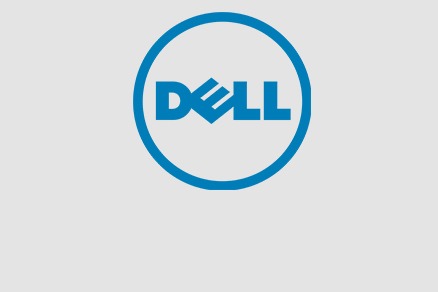

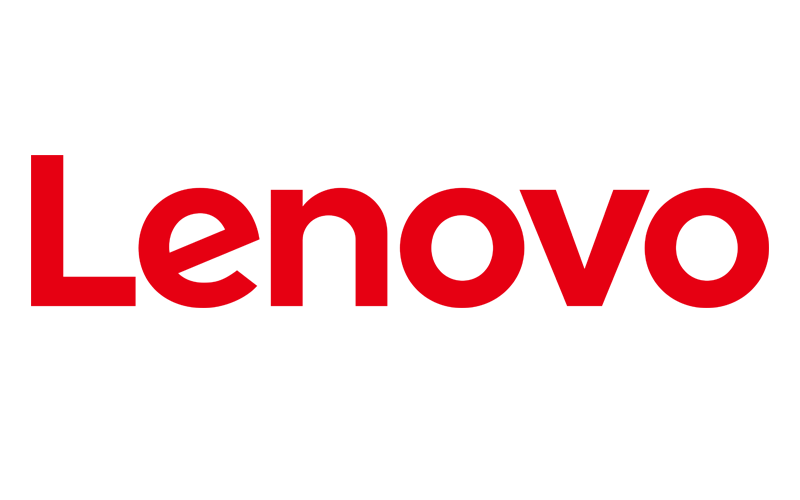
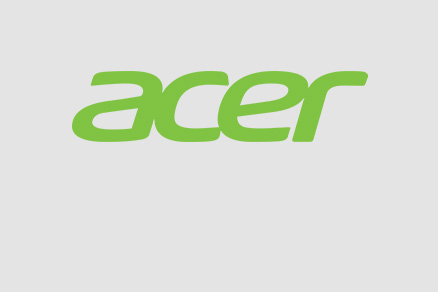

.png)