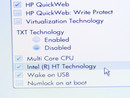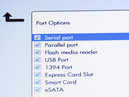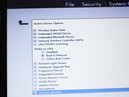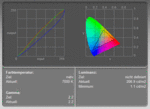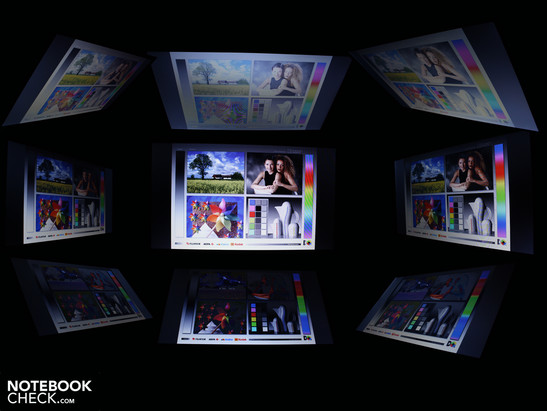HP EliteBook 8440P - i5 - 8GB RAM - 1TB HDD win 7pro USED
₹15,999.00
zoom
HP EliteBook 8440P - i5 - 8GB RAM - 1TB HDD win 7pro USED
₹15,999.00
DESCRIPTION
HP Elitebook 8440p Laptop-Core i5 2.4 GHz-8 GB DDR3-1 TB HDD-DVD/RW-Win 7 Pro 64 Bit
Product Description
HP Laptop 8440p installed with Windows 7 Pro 64bit. Intel Core i5 2.4GHZ with 8GB DDR3 RAM. Laptop comes with a 1 TB hard drive and DVDRW drive. It includes a 14.1" Display, AC Adapter, and battery. The Elitebook 8440p also includes 802.11b/g/n wireless WiFi, FOUR USB ports, VGA out, speaker and headphone ports, E-Sata, firewire, SD card reader port, ExpressCard/54 slot, 10/100/1000 ethernet, and 120 day Hardware warranty.
Review HP EliteBook 8440p-WJ681AW Notebook
Who buys EliteBooks? Meanwhile, we've got a pretty good idea about that. We've recently had the HP ProBook 6540b WD690EA>/a > in review, which delimits the EliteBook series downwards. You might also say: If a ProBook doesn't suffice, you'll buy an EliteBook. The premium business models' price starts at about 1150 euro>/strong >.
We've chosen one of the lowest priced EliteBooks. There are almost no limits towards the top because HP also places its workstations under the name "EliteBook" by adding "w". Our 14 inch>/strong > 8440p is technically limited to the basics with a Core i5-520M and without a dedicated graphic card. A high-resolution display is just as absent as a UMTS module.
Which claims can the EliteBook starter keep upright? What does it do better than the already good ProBook 6540b WD690EA>/a >? Is the elite alternative worthwhile for the ambitioned consumer or can he instead buy a ProBook, partly available for a lot less money? Our detailed review will answer these questions.
Case
Whilst notebook series aligned for consumers are always getting thinner, flatter and lighter, HP apparently adds a bit to guarantee higher stability. The 14 incher is indeed a massive piece. Its highest part measures 3.1 centimeters. We'll also notice what we are carrying around due to the weight of 2363 grams. It would be wrong to assume that business users aren't looking for the perfect weight. However, the manufacturer has uncompromisingly decided in favor of high-quality and stability. And it's made a home run with it.
The base unit is as solid as a rock and can't be twisted at all, even with force. We can't dent the wrist-rest or base plate anywhere. The lids stiffness is almost sensational. We can only twist it just slightly at the corners. The silver area stays firm up to the end. Of course, we can dent it slightly with a lot of selective pressure. But it's not possible over an area.
The reason for this quality is the selected materials beside the stability. Lid, wrist-rest and the strip above the keys are made of brushed aluminum. Thus, the surfaces feel cool and are very scratch resistant. The manufacturer uses real metal for the hinges, just like in the ProBook. The hinges are fixed tight to the base unit. No tearing or pressing can move them. They keep the lid tight in position (no teetering). We can open the lid single-handedly despite the base unit's heavy weight.
The somewhat seemingly over-sized silver display button is beneficial for single-handed opening. It releases the massive lock (metal) and allows the lid to open itself about half a centimeter. This gap is enough to pull the display open with one hand.
The same applies to the battery: Instead of pressing around on two locks with two fingers, we can simply pull the battery eject and it appears to push itself out of its compartment. A single-handed removal is thus possible.
Connectivity
Appreciated by pros and popular amongst demanding customers: Docking stations and numerous connections for all needs. The 14 incher has everything that is expected in a modern work notebook. The almost extinct modem port (RJ-11), display port, FireWire (i-Link) and eSATA belongs to this. If specific interfaces are missing, users have the possibility to retrofit via the ExpressCard54 slot. HP uses a display port instead of HDMI. This port allows 2560x1600 pixels on an external display.
We like the Kensington lock, display port and VGA(screwed!) positioning on the rear. The conventional lid mounting makes it possible. The side areas are optically unloaded in heavy use of plug connections with that. We find a battery of three USB ports and FireWire on the left. An ExpressCard54 slot is beside it. ExpressCard34 cards also fit. The audio connections are found directly below this slot.
The front isn't occupied with any connections. The right side provides for a small highlight, though. The eSATA port has been rather unusual in business notebooks until now. Even a FireWire is onboard beside it. The eSATA supplies a fast data transfer to external eSATA hard disks. They work almost as fast as if they were internally tethered.
There are two cardreaders. One for memory cards (SD, MMC) on the case's front and one for SmartCards on the right. SmartCards are login cards for person-related computer utilization. Particularly, large IT infrastructures use this security system.
If you are annoyed about connecting and disconnecting cables after business trips, you can buy the matching HP NZ223AA Advanced Docking Station (street price 240 euro). It's the same docking solution as used for the ProBook-series. The 14 incher is attached to the docking port with its base plate. The station has almost all connections that the notebook has. Additionally, there is a parallel port (printer port, LPT, 25-pin). Naturally, the laptop is also recharged over the station. Upgrade fans will find an integrated SATA extension slot, e.g. for a hard disk, on the station.
But that's not all yet. The so-called 12 cell battery with an extremely high capacity (AT486AA, 180 euro) can be attached to the device's bottom (battery dock). The standard battery remains inserted during that. HP states an additional 10 hour operating time.
Input Devices
Keyboard
The EliteBook's keys sit tight and thus give the typist a very solid stroke. It will already be too solid for some typists, others will love it. That what is valid for the workmanship applies even more for the keyboard: The quality is very high and the feedback without blame. The key distance isn't as big as in desktop keyboards, but the single key surface is almost as big (width: 15mm; 18mm with base).
The keys have a distinct pressure point and a very large stroke length. The clearly separated arrow keys make a good impression. Fingers can find them without having to look and there are hardly any typos. HP has omitted a number pad in favor of key size. But not page and position keys, which are found on the keyboard's right edge. Number pad users can enable the number pad marked on the letter keys via FN+Num.
Touchpad
The mouse replacement is made in two parts. Depending on your preference, either a conventional touchpad or even a trackpoint can be used. HP calls it Pointstick. Both Pointstick keys are found under the space bar. All mouse keys are rubberized and have a very distinct stroke. The noiselessness and the long pressure point make its use very pleasant. The keys make a somewhat clattery impression due to that, but the operating speed is a point in their favor.
The touchpad isn't particularly large (80mm diagonal), but it's sensitive to the edges. The field has a vertical and horizontal scroll area. Merely the vertical one is visibly marked. The horizontal scroll is disabled in state of delivery. The Synaptics V7.2 is actually a multi-touch pad. Practically, these functions are completely disabled (pinch zoom, multi-finger gestures). These options are visible in mouse control, but can't be enabled. We also had this problem in the ProBook 6540b.
Display
The Elitebook 8440p's 14 inch (35.6 cm) HD Ready display has a resolution of 1366x768 pixels. The screen (type not identified) has been AR-coated, and is called glare-free by the manufacturer. A comfortable and clearly arranged working with the HD Ready resolution is only possible with massive scaling. Large Excel documents, website backends or company software with fixed dimensions quickly find their limit of clarity at a height of only 768 pixels. The low resolution won't suffice many potential buyers, which is why the manufacturer has a more expensive ProBook alternative (VQ664EA) with HD+/WXGA++ screen (1600 x 900) in its range.
The screen is set-up reasonably for its claim as a desktop notebook. The AR coating might be well and good, but the contrasts of 140:1 with a black value of 1.49 are more than poor. The ICC profile additionally shows a fairly small color space, as in the majority of consumer notebooks. The triangle should cover the color space better. Thus the test device is just as well taboo for professional image editing.
A particularity is the omission of HDMI. There is a display port instead. Users can use external TFTs with up to 2500x1600 pixels with it. Intel's HD graphics integrated into the processor would also allow HDMI, but the manufacturer would have to pay an additional license fee for using HDMI.
|
|||||||||||||||||||||||||
Brightness Distribution: 90 %
Center on Battery: 187 cd/m²
Contrast: 140:1 (Black: 1.49 cd/m²)
The brightness of the display, illuminated with LEDs, can be automatically set. The ambient light sensor in the lower TFT's bezel is there for that. The sensor determines how bright the screen has to be lit up depending on the room's brightness. This works quite well practically. The luminosity also goes up to maximum in sunlight via sensor. We disabled the ambient light sensor via FN+F11 for the measurements. We measured an average rate of 212 cd/m2. The illumination is very even with 90 percent; the brightest spot is 225 cd/m2.
AR coated and out we go? That would actually be possible with the right luminosity. The brightness is too low to grant clear visibility though. We can work outdoors with the 8440p and its HD display outdoors in the shade, under clouds or accordingly low sunlight intensity. As the pictures show, it gets difficult under direct sunlight incidence.
A notebook needs good viewing angles for the user to be able to look at the display from the sides or above, without seeing extremely inverted colors or a dim image right away. As a rule, office notebooks have very poor viewing angles. We expect more from the Elite class of business notebooks. The HD screen does well, but isn't by far perfect.
The horizontal viewing angles are most successful. There are almost no color falsifications up to 60 degrees. However, the display dims visibly starting at 40 degrees so that writing isn't readable at the aforementioned 60 degrees, unless it has a font size of 20.
Our eyes can deviate up to 20 degrees up and down (vertically). The colors invert evidently then. Perfectionists will be annoyed by the low vertical stability. The EliteBook can't supply the color stability of a desktop TFT.
Performance
HP equips the EliteBook 8440p with a Core i5-520M (2.4 GHz). That's the lowest configuration available. The next steps in performance line are Core i5-540M (2.53 GHz) and Core i7-620M (2.66 GHz).
The manufacturer is unnecessarily stingy with the RAM. There is only a 2048 MB DDR3 (PC3-10600) inserted to the mainboard. The memory configuration should first start at four gigabytes and not already at two in this upper price category. The two GBs are on one DDR3 bar under the base plate. It's not accessible for the user, unless the entire cover is removed. Nevertheless, there is a RAM upgrade possibility. We found a single RAM slot underneath a small cover on the bottom.
The 520M Arrandale has two cores with 2.40 GHz native (standard clock rate). The real clock rate is between 2.40 and 2.93 GHz with assistance from Intel's Turbo Boost. Single cores of the four (native + hyperthreading) are overclocked during processor-controlled overclocking. The feature hyperthreading complements both physical cores with two virtual ones. Thus, applications can access up to four threads. Naturally, turbo boost also affects the virtual cores. It should be mentioned that the initially stated maximum clock rate never is reached by all cores at the same time, but only is reached when the entire computing effort is executed by a single core.
The experienced computer performance isn't only dependent on the processor. It's an interaction of CPU, graphics (IGP in this case), RAM and hard disk, which makes the 8440p to a strong office notebook. We've checked the application performance with PCMark Vantage. Its total result of 5770 points indicates a strong system in comparison. Laptops with a Core i7 720QM or 820QM have more performance. Dedicated graphics wouldn't increase the Vantage rate dramatically. Thus, Samsung's R780-Hero achieves 6026 points with the same 520M processor and Nvidia GT 330M.
Recently reviewed business laptops don't score much better in comparison: Fujitsu's Lifebook S760 (620M, Intel HD: 6.178); Lenovo's ThinkPad W510(820QM, FX880M: 5.857); Sony's Vaio VPC-F11Z1/E (720QM, GT330M: 5.844); Fujitsu's Lifebook T900 (520M, Intel HD: 5.591). The recently tested HP ProBook 6540b WD690EA (430M), with a similarly fast hard disk and dedicated ATI HD4550 also only achieved 5158 Vantage points.
Short: The i5-520M CPU in the EliteBook 8440p-WJ681AW supplies a high computing rate that is comparable with previous high-end models of the Core 2 Duo generation. The turbo boost function provides high-performance in every application, no matter if with or without a multi-core use.
| 3DMark 03 Standard | 4154 points | |
| 3DMark 05 Standard | 2748 points | |
| 3DMark 06 Standard | 1419 points | |
| 3DMark Vantage P Result | 229 points |
The fast 7200 rpm hard disk from Seagate (ST9250410AS) is noticeable with its 250 GB. The HDD reads faster than average with 78.3 MB/s in sequential read. The hard disk is only audible with a consistent basic noise during use. However, the desktop also unfortunately hums because of the 2.5 inch HDD's rotation speed. This isn't necessarily disturbing. The noise can be eliminated by placing the base feet on a soft surface. Readers might know this phenomenon from fast rotating, external hard disks.
Emissions
System Noise
Apart from the slight hum effect of the 7200 rpm hard disk, all noises emitted from the EliteBook 8440p are within a green field. Anything else would have annoyed us because the massive case has enough elbowroom to cool the "devoid of a graphic card" system. Surfing, writing emails or taking care of Excel lists - all of that takes place in the lowest fan rotation level (31.1 dB(A)). If the active cooling does get louder under low or short load, it turns itself off again almost immediately. The slight hard disk clicking during write and read activity stays within a limit with a barely audible 33 dB(A) and doesn't bother us.
Important: We first had to call up the BIOS and disable the setting AC power: Fan Always On, in order to achieve this pleasant noise level The second step was to set each power mode to passive in the system cooling policy of energy management.
The cooling system turns up to 35.2 dB(A) under constant processor load. This is a very low rate for a strong system with a Core i5 in view of an idle base level of 31.1 dB(A). The fan turns up to 37.5 dB(A) only in a stress situation (Furmark + Prime95 in this case). The fan rotates quietly, but we could hear a scratching noise. This "rustling" is caused by the fast air circulation in the cooling system and is only audible at maximum speed.
%20(1).png)